1. Using the school laptop at home
Equipment you have:
HP Laptop
Laptop case
Headphones
Laptop charger
Login
Press ctrl + alt + delete at the same time.
Press ok.
Enter your student portal user name with @detnsw after it.
Enter your password.
Press enter.
Connect to the wifi

Click on the wifi button in the bottom right hand corner.
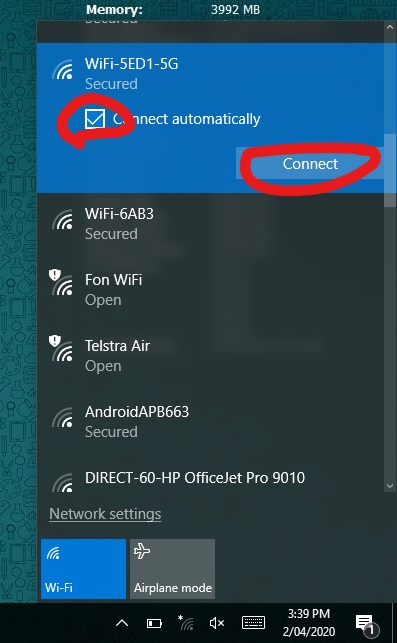
Select your home wifi network. Click connect automatically. Press Connect.

Enter the password in the box. Press next.
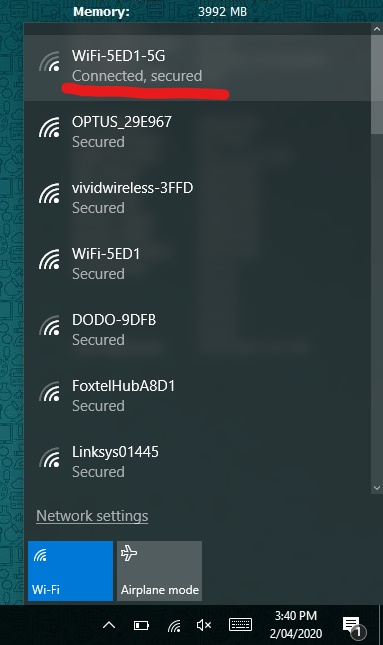
The network is connected when it says connected, secured.
Things you must do:
2. How to access G-Suite for students.
Use your laptop or computer
Or download the Google Classroom app onto your phone
Go to https://education.nsw.gov.au/
Go to the ‘Student Portal’. It is on the right side of the page.
Log in: First Name.Last Name Your password is IECDEM___
Go to ‘My Learning’ and click GSuite.
Click on Drive or Go to Classroom.
How to Submit Work on Google Classroom Part 1
How to submit work on Google Classroom part 2
How to Access Assigned Work on Google Classroom
How to Access Zoom from a laptop desktop
How to Complete Work Submit pdf files
Students Guide to Zoom basic
Students Guide to Zoom Part 2